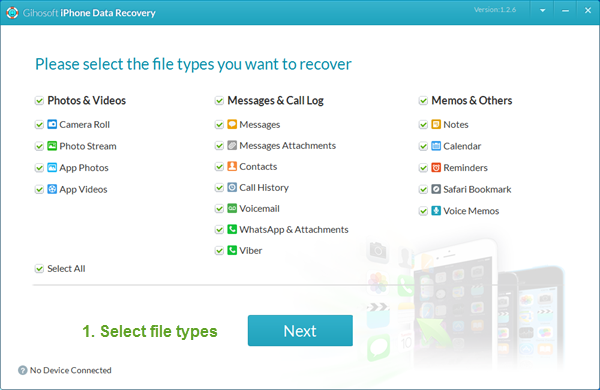How to Translate Webpages in Safari for iPhone and iPad
How to Translate Webpages in Safari for iPhone and iPad
Though both the apps are up to the mark, we have found Microsoft Translator pretty easy-to-use and right on the money. It supports text translation in as many as 60 languages. The other notable features of this app include voice translation, multi-person conversation, phrasebook for verified translations, etc. Thoroughly impressed by its neat functionality, we’re going to use it in this tutorial.
Add Microsoft Translator Browser Extension to Safari on iOS Device
To get started, you need to first add Translator browser extension to Safari.
Step #1. First off, download Microsoft Translator on your iOS device. Then, open Safariand tap on the share button.
Step #2. Now, swipe left in the Activities row and tap on More button.
Step #3. Next, toggle on the switch next to your Microsoft translator app. Then, make sure to tap on Done button to confirm the change.
Sponsored Links
If you want to often use the app, simply drag it at the top so that you can quickly access it in the activities row.
All set? You may want to choose your preferred language. To do so, simply open Microsoft Translator app and tap on Settings icon at the bottom right corner.
Then, tap on Safari Language Translation and select the desired language.
Translate Webpages in Safari
Step #1. Launch Safari on your iOS device.
Step #2. Now, head over to the site which article you want to translate.
Step #3. Next, tap on the share icon at the bottom.
Gihosoft iPhone Data Recovery is a professional iPhone Data Recovery software to get back all your lost text message, photo, video, call history, note, contact and more from iPhone/iPad/iPod Touch. It offers a full solution to recover your lost data in different tough situations. Besides recovering data directly from iPhone, iPad and iPod touch, it also allows you to recover data from iCloud and iTunes backup files.
Step #4. Next up, select Microsoft Translator.
Voila! Check out now, the webpage has been translated into your preferred language. You can repeat the same steps to translate other webpages.
Over to you:
From now onwards, use this highly user-friendly app to prevent the foreign language from becoming a barrier. And yes, if you come to know any other translators that work perfectly with Safari, do let us know about them as well.