There are several advantages to this method, including:
The fact that you can use more than one iDevice.
You don’t need to open up iTunes.
You can transfer files that you didn’t necessarily purchase.
It is fast and easy.
You can use any iOS device to do this.

Recover Lost iTunes Library Using iTunes
You can do the same thing with iTunes, but it has its limits. Here is how you do it:
Step 1: Close iTunes.
Step 2: Go to where your library file is. In Windows, this is \Users\[Username]\Music\iTunes. For Mac, you go to Go > Home, and then click to open your Music folder, then the iTunes folder.
Step 3: Take the iTunes Library.itl file and drag it to your desktop.
Step 4: Find the Previous iTunes Libraries folder and go into that directory.
Step 5: There should be a file named “iTunes Library [DATE],” where [DATE] is the date of when you last updated your iTunes library. It should be in a year, month, and day format.
Step 6: Copy the file and paste it into your iTunes folder.
Step 7: Rename the file “iTunes Library.itl” (without the quotation marks).
Step 8: Hold down the “Option” key (Mac) or “Shift” key (Windows) while opening iTunes.
Step 9: A dialog box should pop up asking you to choose a library. Click “Choose Library” and browse for the your new iTunes Library.itl file.
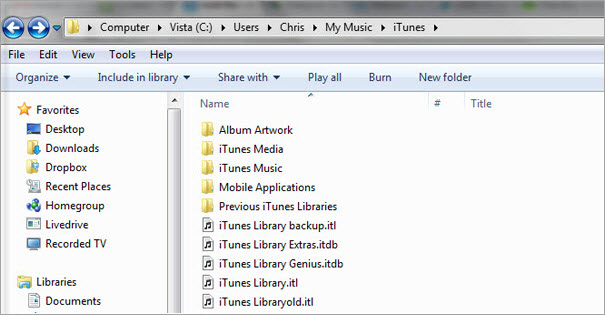
After that, iTunes should now be using your previous library. There are some limitations to this of course. For one, it takes a lot of time compared to using software like iMyFone iOS Transfer. Also, if none of your old libraries on you computer are satisfactory, then you’re out of luck.

Restore iTunes Library Using iTunes Match - Paid Yearly
iTunes Match is a nice service that will automatically back up your library to the cloud. Here is how you can use it to restore your library:
Step 1: In iTunes, go to where it says “Store,” then click “Turn on iTunes Match.”
Step 2: You will have to pay a fee every year: click “Subscribe for $24.99.”
Step 3: Sign in and Match will go through your library and scan the files.
Step 4: Match will automatically store official music in your account. The rest of your files will need to be uploaded to the service; this will take a moment, depending on how many files you have.
Step 5: After it’s done, click “OK.”
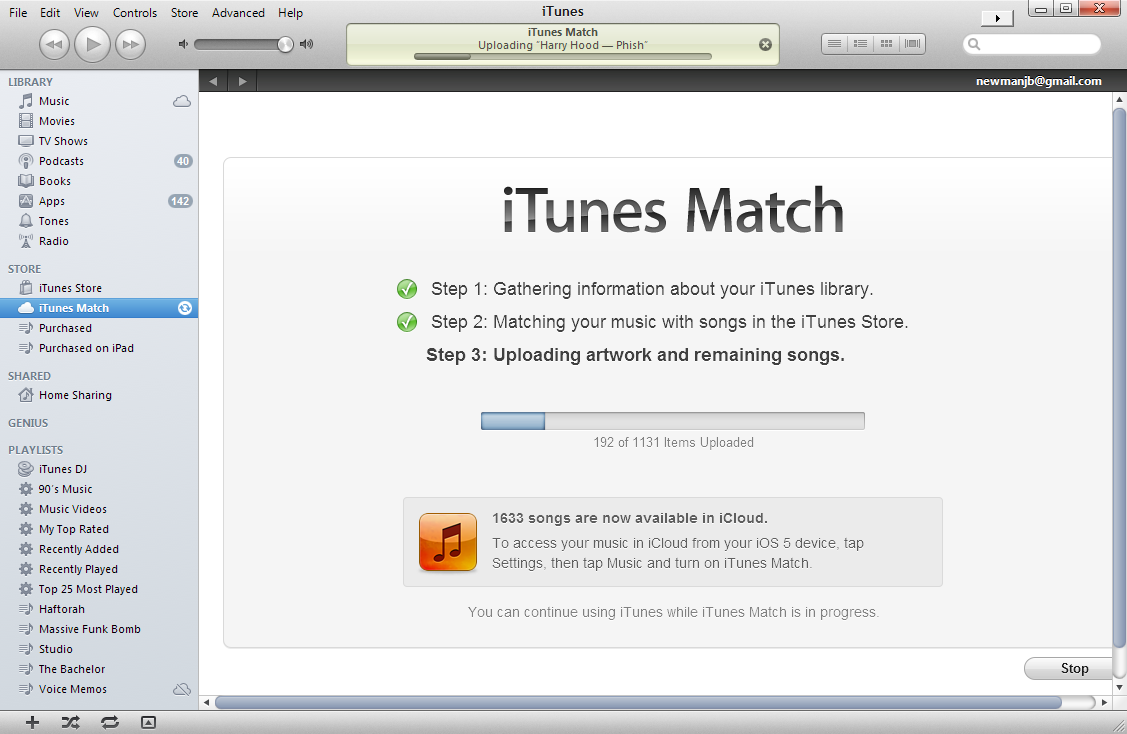
Now you can use this backup to restore your library in the future, but of course this won’t do you much good after you’ve already lost your library. This is why preventative measures are important.
The main problem with iTunes Match is that it costs money. It’s fairly inexpensive, but if you don’t want to pay a recurring yearly fee, then try something else.

Restore Lost iTunes Library Using iCloud - Only for Purchases
You can also use iCloud, but this only works for purchases.
Step 1: Launch iTunes and go to iTunes Store.
Step 2: Under “Quick Links” at the right-side of the screen, click where it says “Purchased.”
Step 3: Choose the type of media you want to download. You can do this by clicking buttons next to the listen types of media.
Step 4: After your purchases are listed, click on the download icon next to the music / media that you want to download. This should download the files to your iTunes library.
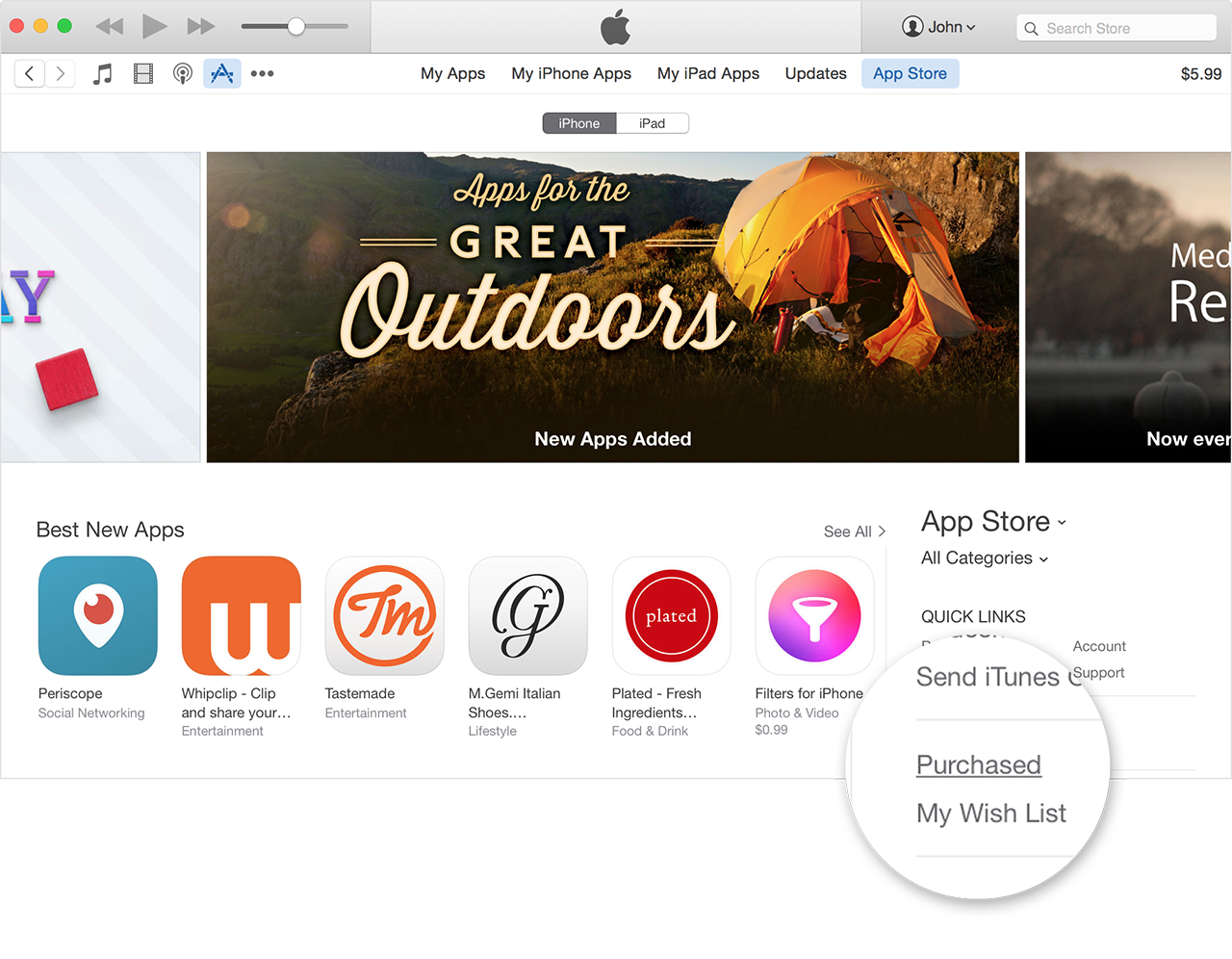
The main limitation of this method is of course that you can only transfer data that you purchased without losing it. All you can really do is just re-download your purchases. If you have a lot of files that you didn’t buy from the official store, then you won’t be able to get those back using iCloud.
Sponsor ads:
Gihosoft Free iPhone Data Recovery:
https://www.gihosoft.com/iphone-data-recovery-free.htmlGihosoft iPhone Data Recovery Free
Free iPhone Data Recovery Software for Windows/Mac
Recover up to 12+ types of files, including contacts, SMS, photos, WhatsApp, Viber, notes, etc.
Restore lost data from iOS devices directly or from iTunes and iCloud backup
Recover iPhone data lost due to iOS upgrade/jailbreak, accidental deletion, device lost or broken
Support all the latest iPhone, iPad and iPod Touch
Both Free and Pro version.
If you lost data after you updated to a new iPhone, you can always use
Gihosoft iPhone Data Recovery to get the data back from the old iPhone or backup.You may also like:
iphonerecovery.comIf you use android phones, please choose
Gihosoft Android Data Recovery.
With Gihosoft Android Data Recovery, no longer afraid of data loss!
Must read:
Youtube video downloader for pc Gihosoft RePicvid Free Photo Recovery Software provides a free photo recovery software for windows to help users recover the deleted or lost photo for free.
Jihosoft Android Data Recovery: the best Android Data Recovery software for Windows and Mac to recover deleted contacts, messages, photos, videos, WhatsApp and etc from Android devices.Tips:
How to transfer messages from iPhone to iPhone jihosoft Free iPhone Data Recovery
